Transpose, Masking and Mesh Visibility [Skull lower jaw]
Transpose, Masking and Mesh Visibility
Some useful tools to utilize are the Gizmo and 3D Gizmo tool, as shown above. They allow you to access the Move, Scale and rotate tools all at once to precisely alter your model. To access the 3D Gizmo tool quickly you can use the Y shortcut. There are also shortcuts to just access your Move, Rotate and Scale tools, which are W, E, R respectively.When using the 3D gizmo tool you will be faced with 7 options above it, they function as follows:
- The pin enables sticky mode to retain gizmo location
- The Location symbol is the locator, It moves the Gizmo to the centre of unmasked areas of mesh
-The house brings the Gizmo back to the centre of the entire mesh
-The reset button resets all changes done to the Gizmo
-The lock allows you unlock your pivot to manipulate your pivot separate to the mesh, which can be useful for posing without having to rig
-The line with a check allows you to transpose the subtools, which means you will be able to alter all the objects
The next important tool is the Mask tool. The Mask tool protects areas of your work that you don't want to change, you can access it through the control key and it works similarly to a brush. You can change the intensity, size and focal shift and drag over areas of your sculpt that you would like to remain the same. If you would like to erase certain areas of mask, you must press the ctrl-alt key and drag over the area you want to remove. To invert the mask, simply press ctrl and tap the space next to your model, it should switch between black and white to signify selected and deselected areas. To completely remove the mask, press ctrl-alt and tap next to your model. If you want to select larger, less precise areas of your model, you can use the mask marquee tool which can be brought up by pressing ctrl and dragging from the space beside the model, to then move this mask marquee, press the space bar and drag the selection box. Not only is the mask tool helpful for sculpting but it also is very useful when it comes to adding texture to certain areas of the model.
To create the jaw for my skull [of which I remade from the previous week] I first pressed B to bring up the brush menu. I then pressed I to bring up the IMM's which I then chose the capsule.
IMM primitive H













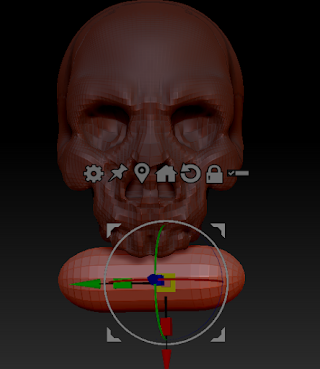


Comments
Post a Comment