Z Modeler Tool and Extract tool
Z Modeler Tool -
The Z Modeler Tool Allows you to do hard surface modelling in z brush, It is mostly very useful for Low poly modelling. To use this tool I first brought in a cube then pressed Shift F to show the Geometry, Then I lowered the subdivision from 5 to 2 using the SDIV Slider. Once i had done this i deleted the higher and deleted the lower levels. This left me with this low poly cube.
From here i used the shortcut BZM to access the Z modeller tool, this allows me to select faces and edges, and with using the Alt key i can add these faces and edges to a new group. This highlights these faces as seen below.
There are two different menus you can access, the face menu and the edge menu. To access the face menu all you have to do is hover over the face and press space, to access the edge menu the process is the same, you just have to hover over the edges. I clicked on the extrude option on the face menu, selected an area to extrude then pulled this out. this gave me the extruded side below.
To then bevel these edges you need only select the bevel option in the face menu, select which face you wish to bevel and then drag to your desired size.
The sphereize tool acts much like the deformer setting, you just need to select a desired face and press space then click Spherize before clicking and dragging to you desired effect.
You can bridge across a space by entering the edge menu, clicking the bridge option then clicking the edges you wish to bridge over. This is a very similar tool to the maya bridge tool.
Extract Tool -
The Extract tool can be very helpful when trying to make clothing for a model. First, Bring in your person that you wish to clothe then mask out where you want clothes to go using control.
Next Enter the Subtool menu, Then find the Extract menu. There is an option to change the thickness of the subtool you are about to create, it is important to note that 0.01 will create a fabric thickness, meanwhile 0.02 will create leather thickness. Once you have gotten your desired thickness press extract, this will create a preview of the subtool, Once you are happy, press accept, this will finalize the subtool creation.
From here you can then use modelling tools to texture and refine your clothing.


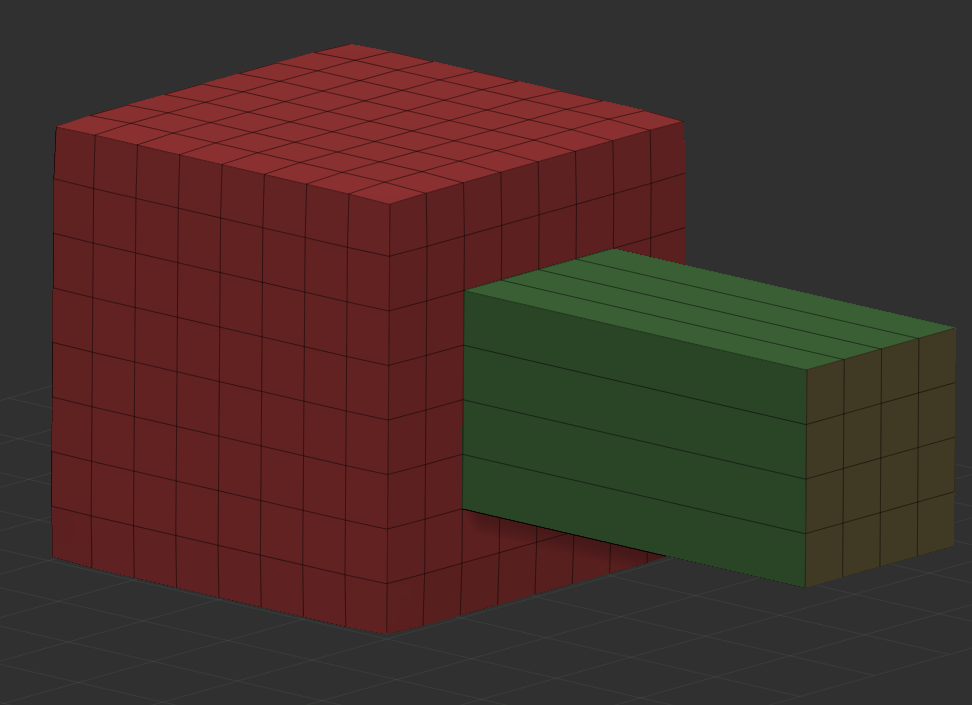









Comments
Post a Comment